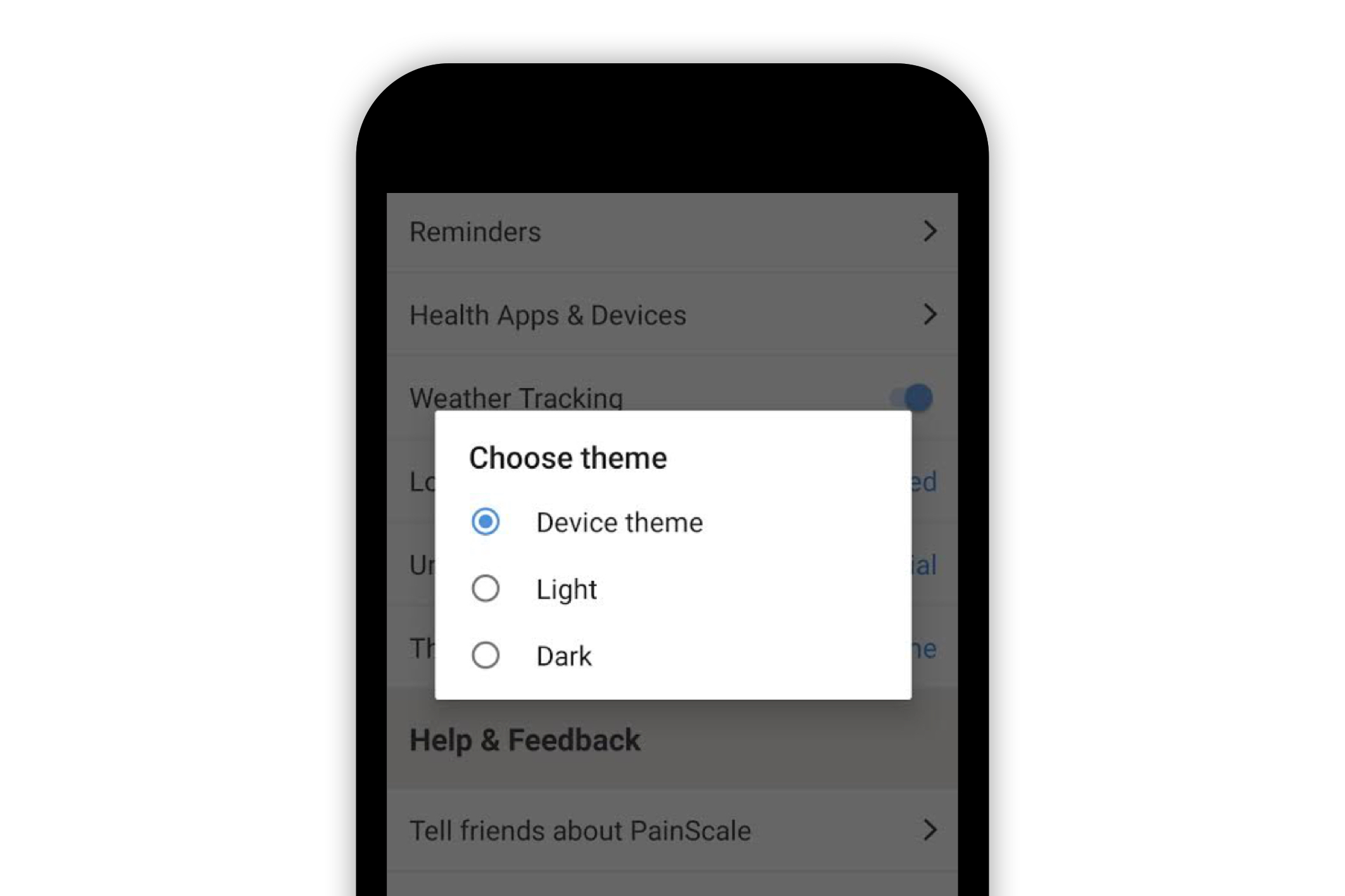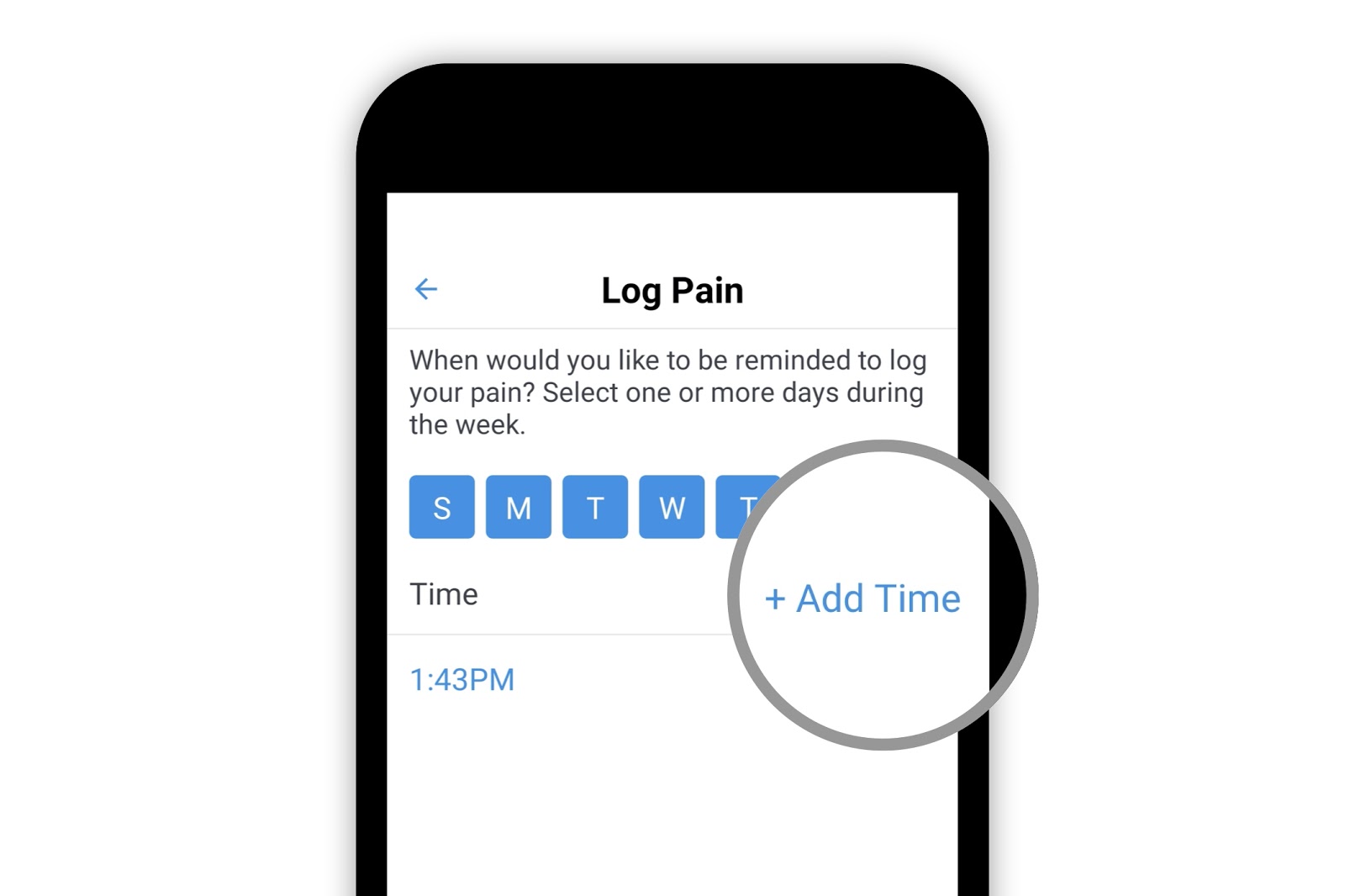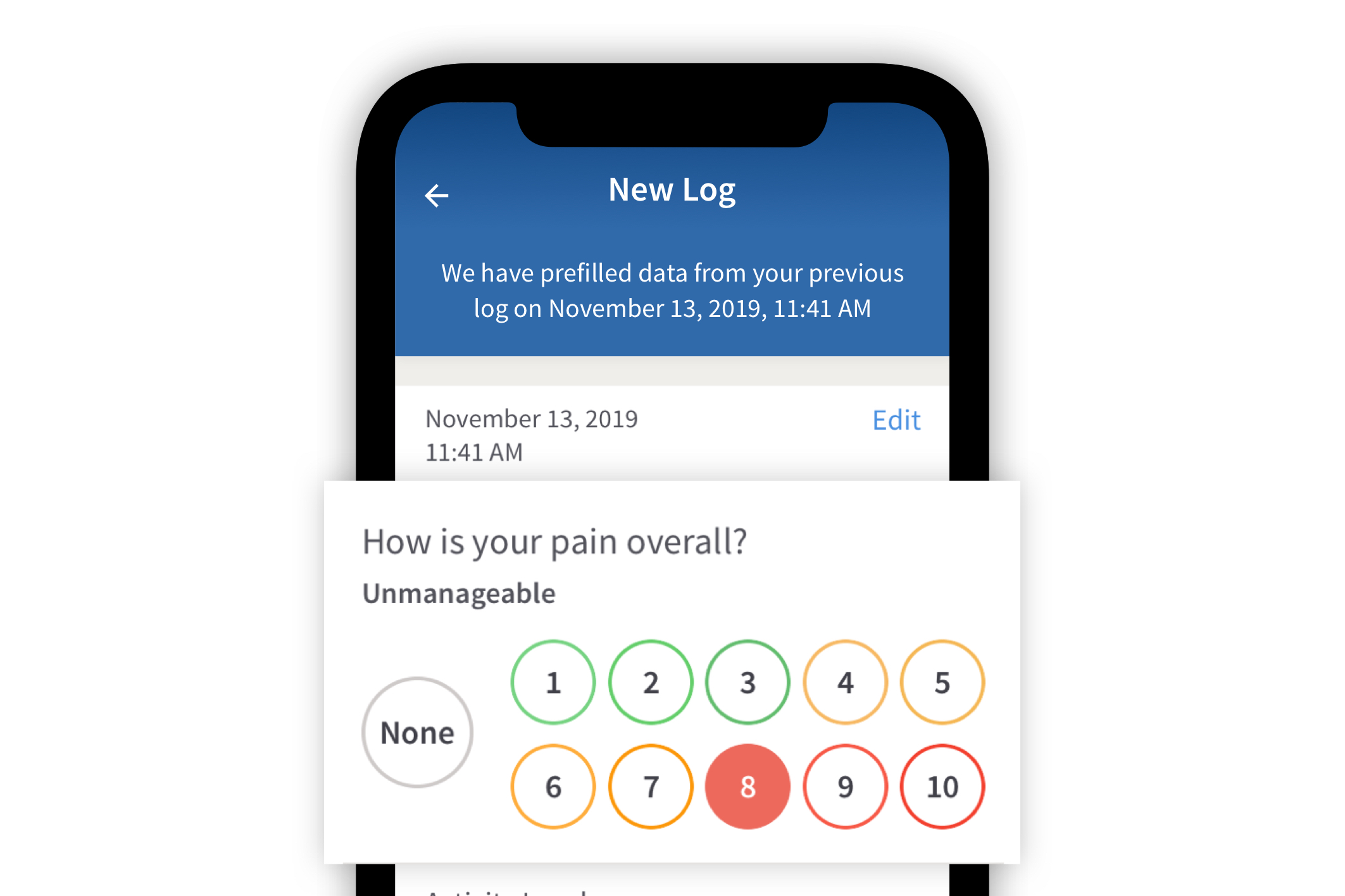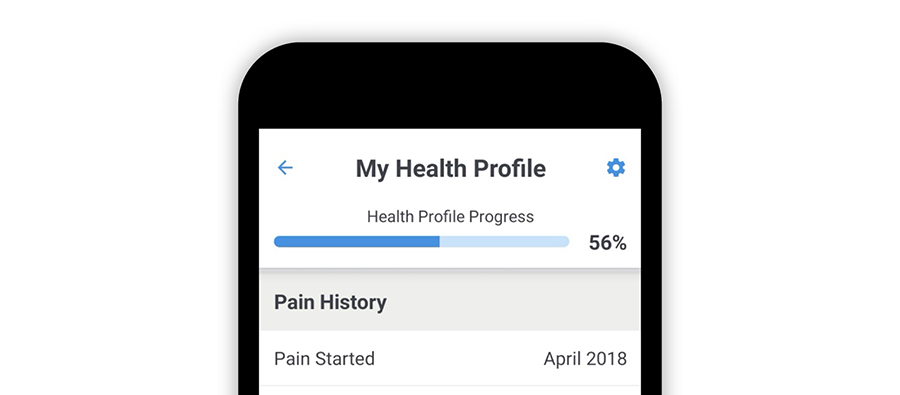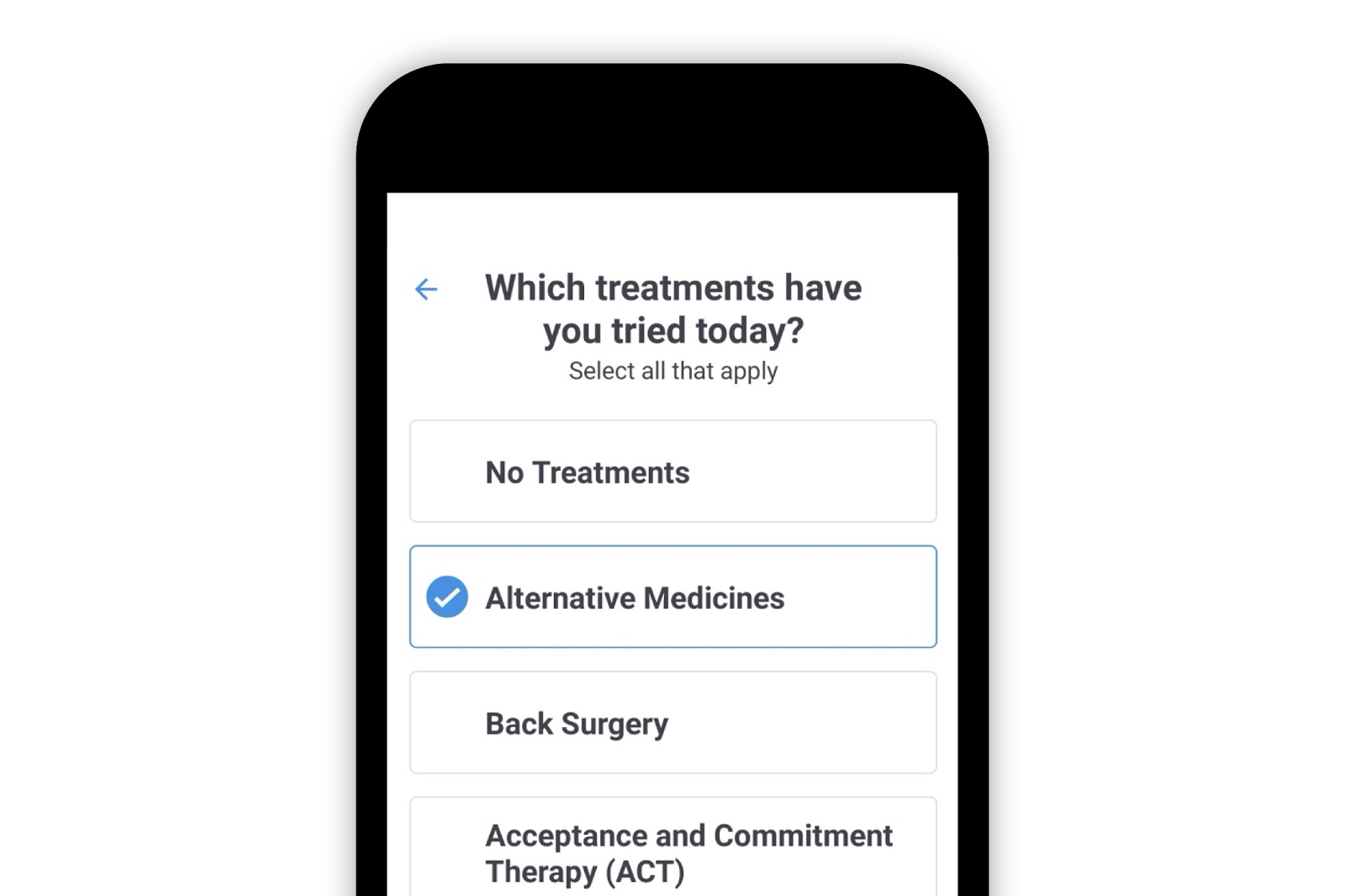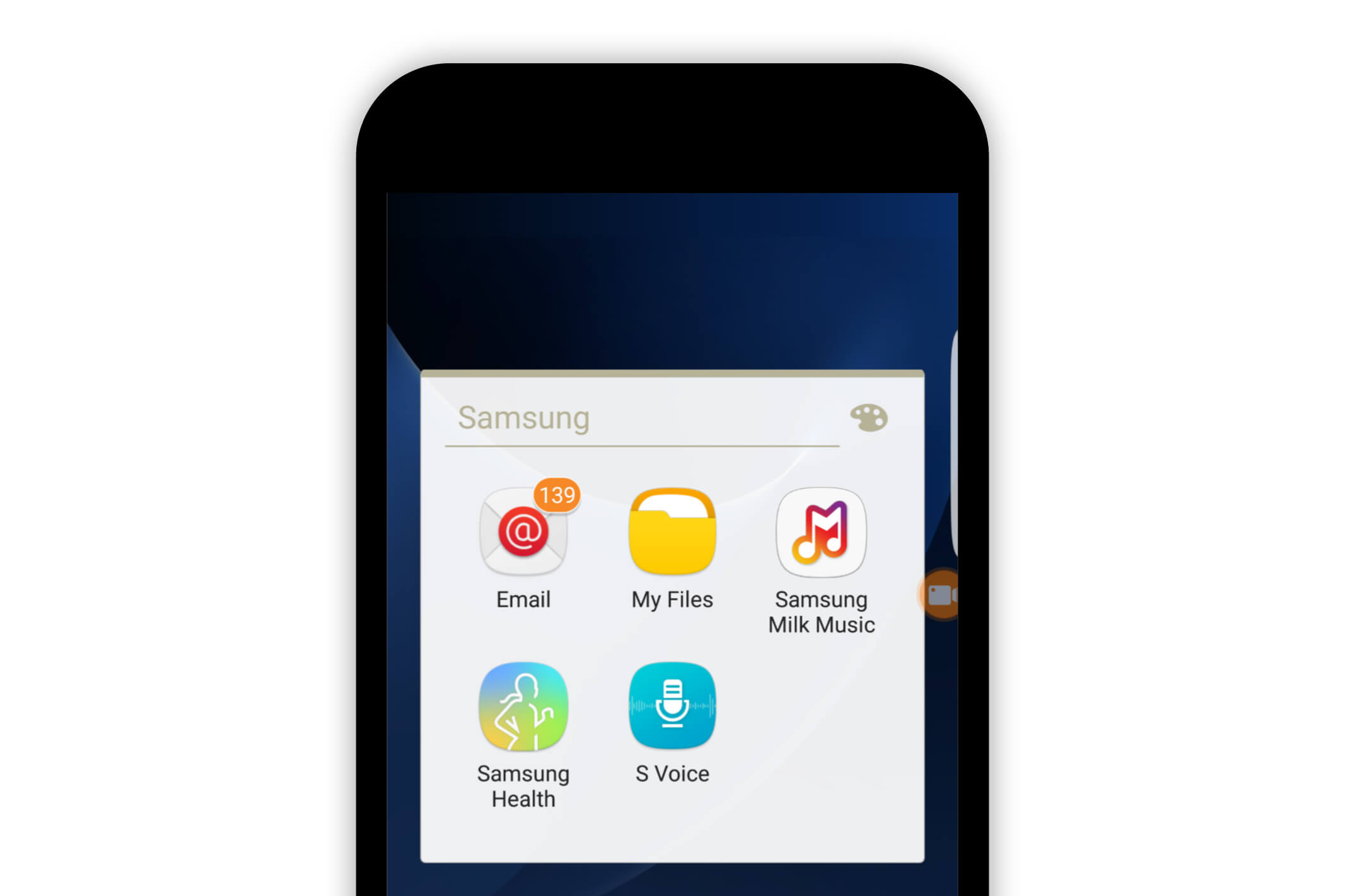Painscale App
How to Enable Dark Mode on the PainScale App (Android)
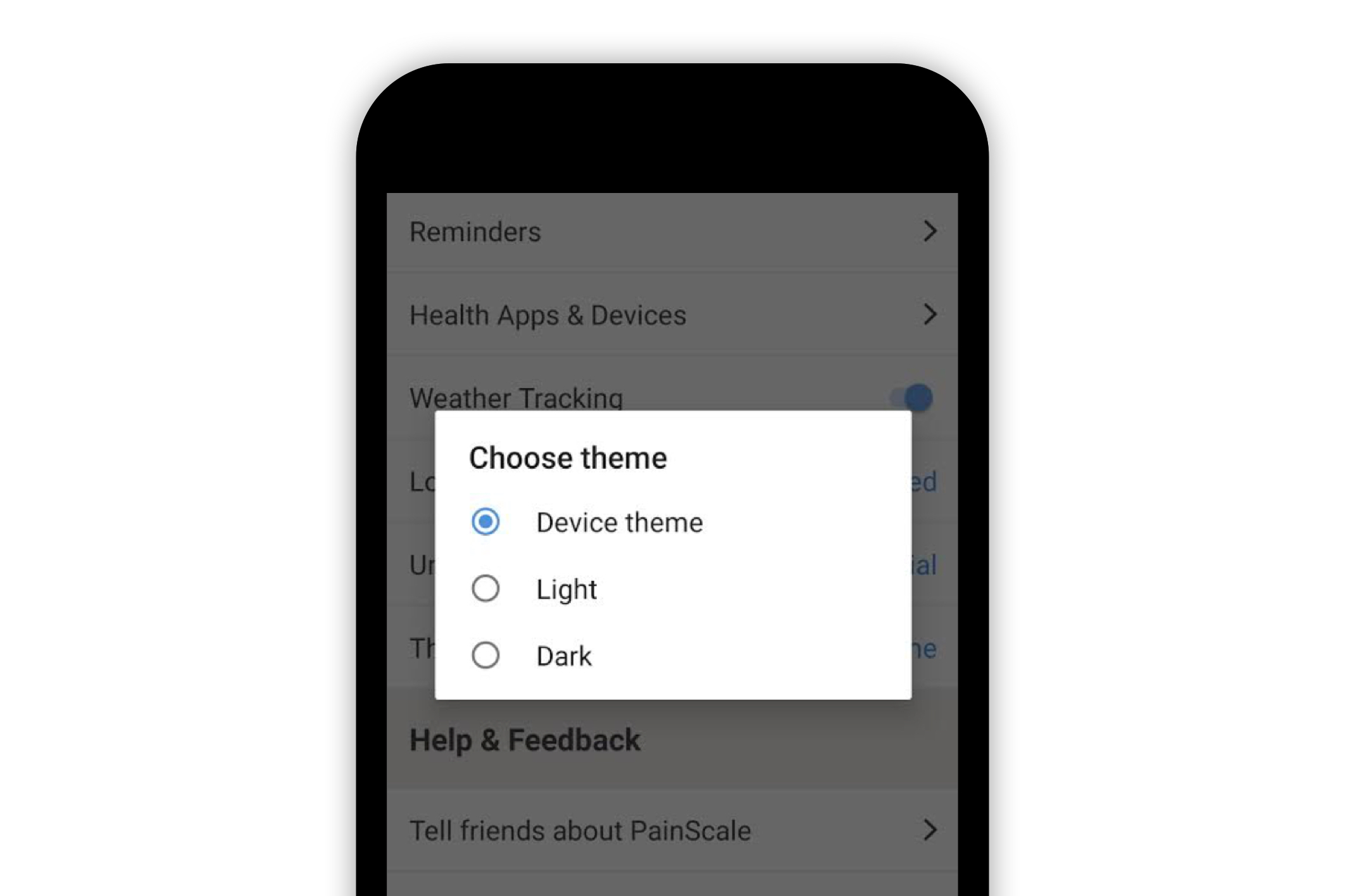
17 people found this helpful
Print
Share
Save
PainScale now has a dark mode available for those who would prefer a screen with less brightness, especially when accessing the app at night or in the early morning.
To use PainScale’s dark mode, select the person icon in the upper left-hand corner of the PainScale app homepage.
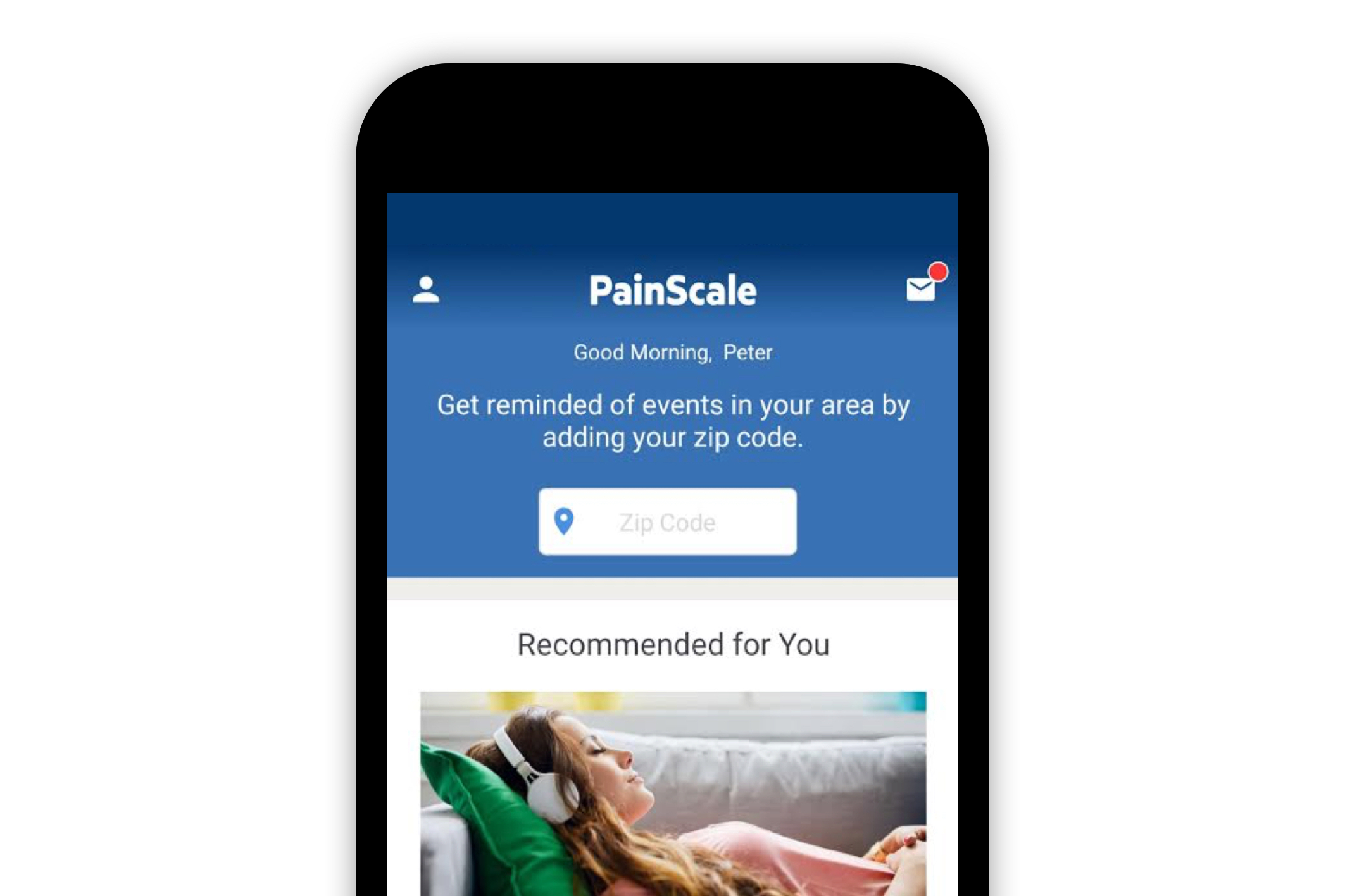
This will open the “My Health Profile” page. Click on the gear icon, also known as “settings,” in the upper right-hand corner.
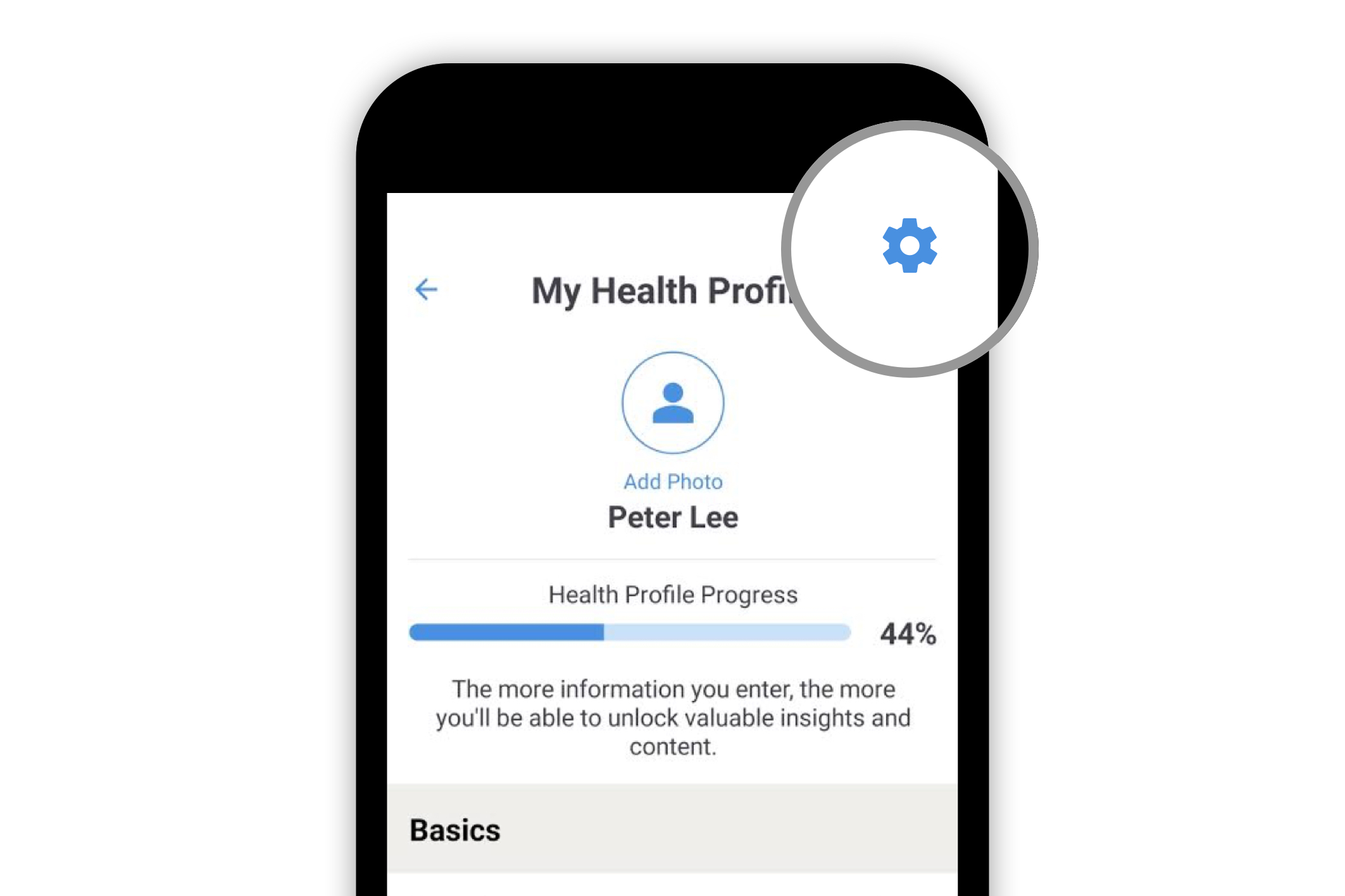
On the “Settings” screen, select “Device Theme” in the “Theme” section.
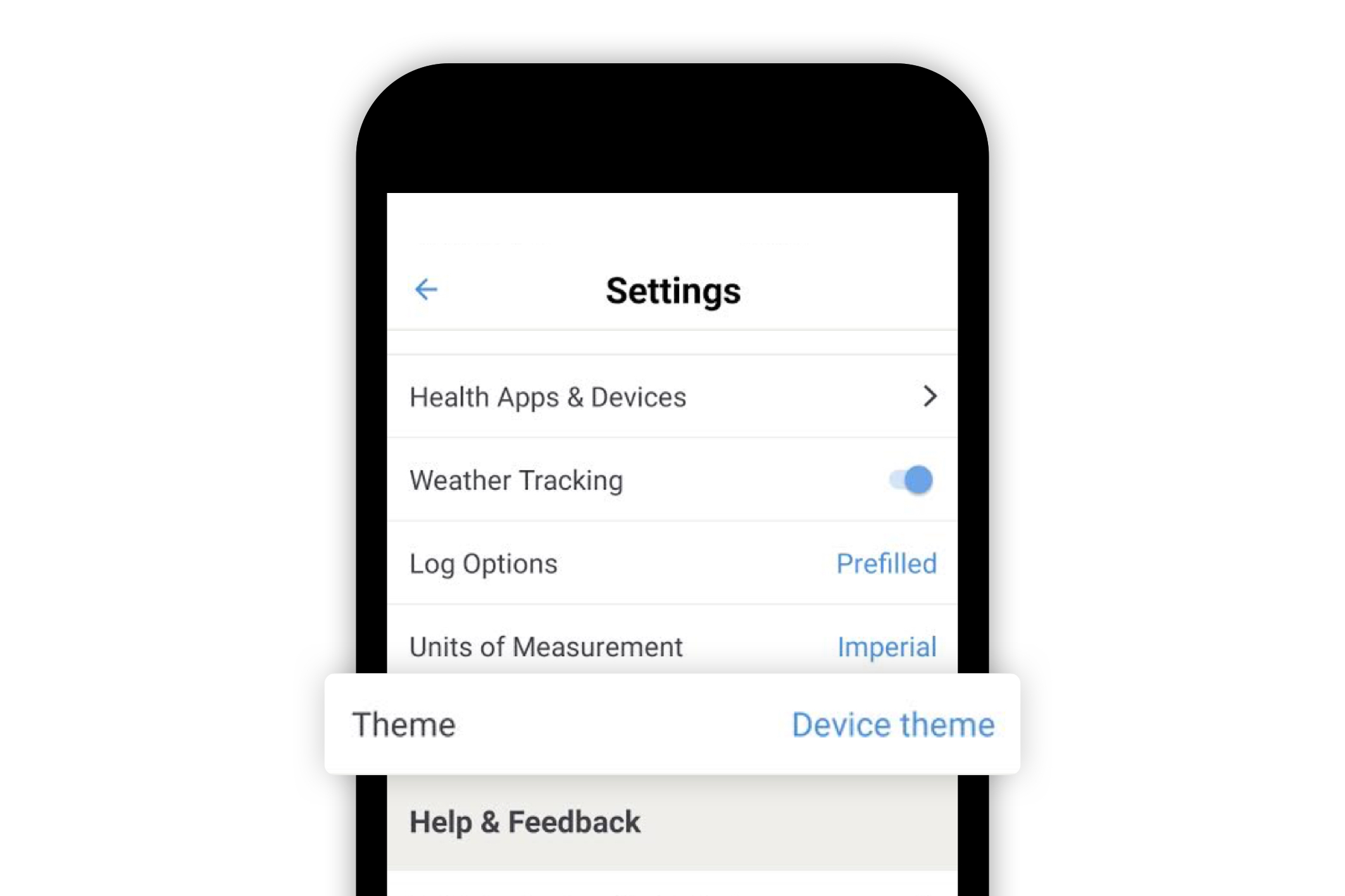
An option to select “Light” or “Dark” will appear. To enable PainScale’s dark mode, select “Dark.”